Back in the typewriter age, we knew how to add “special characters” such as exotic punctuation marks: Press a key along the top row for “$” or “%” etc. More common ones, like periods and commas, were among the main keys.
Now with computers, we have Unicode characters, HTML characters, extended ASCII characters — more than anyone can remember and use, even if we knew how to type them. They don’t appear on the keyboard. So how do we insert special characters, anyway?
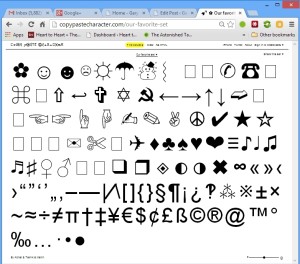
My latest and best answer is a wonderful web page called CopyPasteCharacter.com. This service was brought to my attention by my online friend Alicia Feliz. I’ve begun using it extensively.
UPDATE: Since publishing this article, a reader — Sonya Reasor — has called my attention to Fancy Characters, a Chrome browser extension that does the same thing as CopyPasteCharacter. For those using Chrome, it is, in many ways, better and more powerful. See below for more thoughts on the Fancy Characters software.
For comparison, let me mention previous methods: In most word processors, you could insert special characters (for example, accented letters) by holding ALT while typing a key combination on the numeric keypad. If your computer had a numeric keypad, which many laptops didn’t. If designing a web page, you could enter the character’s HTML code in code-view. All such methods were infuriatingly difficult and frustrating — and that was before Unicode added hundreds of thousands of new characters, reflecting every language known to humanity, and some not-so-known.
There are so many characters now that it’s even possible to type upside down, as shown in my April 1 article about doing this with my own name. But this, again, required special tricks.
With the CopyPasteCharacter service, you just open the web page, and click on the character you want. (This copies it to your clipboard.) Switch back to the page you were working on, press PASTE, and voila! You have your character.
This works with all accented letters (á. ẽ, Ç, ō, ü and countless others), “smart” punctuation (like curly quotes — “”‘’), and much more. You’ve got:
✔ a host of fancy bullets: ★ ☆ ✦ ✪ ♫ ☑
✔ smiley faces and frown faces: ☹ ☺ ☻
✔ chess pieces: ♛ ♕ ♚ ♔ ♜ ♖ ♝ ♗ ♞ ♘ ♟
✔ card symbols: ♠ ♣ ♦ ♥
✔ math operators: ∄ ∇ ∑ ∜ ∡
In writing and typesetting books about the Bahá’í Faith, I often faced the challenge of inserting consonants with dots under them (as pronunciation guides). For example, letters like Ṭ, ṭ, Ḍ, ḍ, Ẓ, ẓ, Ṣ, ṣ are nearly impossible to create, and they require kludgy workarounds. Oh, wait — I just typed them effortlessly using CopyPasteCharacter! (This generally should work on the web. If you’re typesetting print-books, or ebooks, make sure the display font will have the Unicode features you need.)
This special-character web service will, in my opinion, be particularly useful to users of social media. The formatting options there tend to be limited, with a lot of resulting bland, gray text. Google Plus is better than most, with regard to text formatting — at least you can do bold, italic, and strikeout text. But in tutorials about “advanced formatting”, I’ve seen Google Plus power users say you can’t do bullets. (They recommend dashes or asterisks in their place.) Well, now you can.
This works easily on desktop computers. For users of iOS (iPhone/iPad), there’s an app: CopyPasteCharacter. You can find it in the app store. It’s 99 cents. If that’s too steep a price, there’s a similar app called Uniconsole that has a free version. Works very well and does most of the stuff you’d want.
There also is a free Android app with similar features: Unicode Icons Special Symbols. It is available on the Google Play store: http://goo.gl/C4jfOq
Fancy Characters
As noted in the update above, there also is a Chrome extension that inserts special characters without leaving the web page one is on. It’s available at the following Chrome Store address:
https://chrome.google.com/webstore/detail/fancy-characters/jiodgoobpedodhgpdicmiefdcdjnddbf
There are some undeniable advantages to using a browser extension. For one thing, you don’t have to switch between open web pages, and you don’t have to copy-and-paste anything. You just click the symbol you need, and Fancy Characters will insert it.
The software does, however, entail opening a drop-down window from the browser toolbar. This window covers a good portion of the current web page, possibly obscuring the part where you’re entering text. And the symbol layout seems cluttered to me, in comparison with that of CopyPasteCharacter. In the beginning, I had difficulty getting Fancy Characters to work reliably.
Despite these minor reservations, I love Fancy Characters, and plan to use it in conjunction with CopyPasteCharacter. One reason is that it is more powerful: For example, it provides composite-character smileys that some may find appealing, and it allows special text trick: You can type upside down, type in circled characters, and perform several other acrobatics not easily done with CopyPasteCharacter.
Of course, if Chrome is not your browser, this will not work. CopyPasteCharacter works with any browser, and it also works with just about any modern word processor that accepts Unicode input. Fancy Characters works only within a web page.
What has been your experience with special characters? How do you create them? Or do you avoid them because of the difficulty?

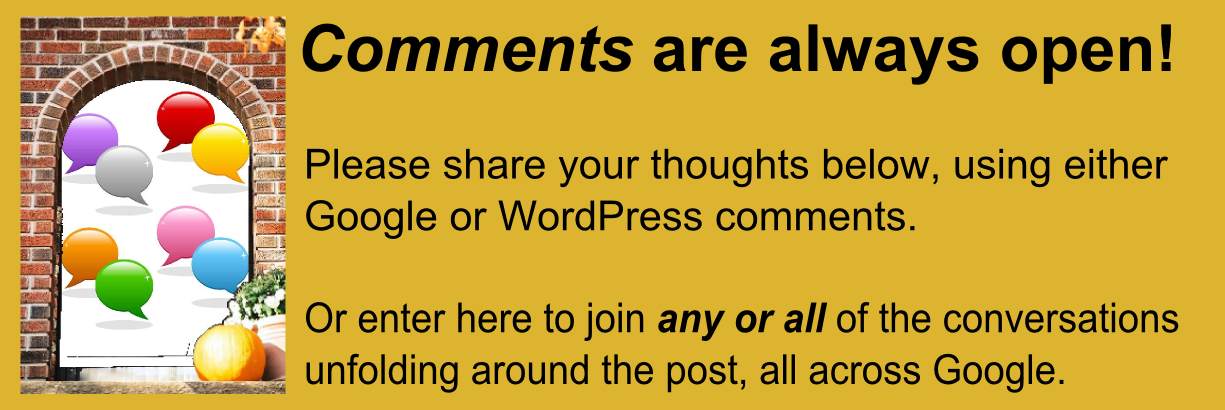
One response to “Insert Special Characters”
[…] an earlier post, I covered two other resources for Unicode […]