Animated GIF files are the rage these days. You know, those digital photos that contain moving objects and people, not unlike the hung pictures at Hogwarts in the Harry Potter books.
Here’s an example: My niece, Bella Tanguay, making her first-ever horizontal dive. She already was doing straight-down vertical dives, headfirst, but needed coaxing from her grand-mom for this aquatic milestone:
GIF — the “graphics interchange format” — was pioneered by Compuserve during the Mesozoic Era. Computers of that age, known as abacuses, were incapable of the heavy lifting required for moving high-resolution images. GIF animations were therefore mostly cartoonish. They tended to consist of dancing stick figures or rotating logos. Heavily overused, these soon became boring and unfashionable.
Sometime last year, GIF movies silently roared back into prominence. Today’s computers easily juggle their large files and multiple frames-per-second. Did I mention “silently”? A GIF file, even when it moves, is not true video and therefore doesn’t include sound. We’re back to the age of silent movies! They’re a medium in which Charlie Chaplin would have felt right at home.
GIF files are nowadays extremely popular and in high demand. Especially in social media, at least if your network of choice is Google Plus. They’re currently banned by Facebook, which argues that GIFs would clutter up the newsfeeds of Facebook users, distracting them from more important concerns.
Facebook is right: Animated GIFs would distract Facebookers from the far more important clutter of — Facebook ads. Specifically, those “personalized” ads Facebook parades in front of me, with messages like “Hot singles ready to mingle! Right here in Knoxville!” Facebook knows everything about me except that my wife and I consider these ads offensive, to use one of my more family-friendly adjectives.
But if, like me, you prefer the Google Plus ecosystem, then you know the power and value of animated GIFs. You see them all the time. They don’t distract you from Google Plus ads because there aren’t any ads in Google Plus. Google Plussers post animated GIFs all the time — touching, funny, instructive, sometimes bizarre.
And you’d love to make your own. Now you can.
Creating GIF Movies
As you’d expect, there are countless ways to generate GIF files, and more appear daily. For example, you can take normal video and upload it to a website that will convert it to GIF for you. All the “free” sites I’ve tried have crippling limits: They restrict your file size, your frame rate, your duration, or something else. Sometimes you can overcome these limits by buying their premium service.
There are a number of mobile apps to generate GIFs from the videos you take with your tablet or smartphone. Typically, however, these apps are social networks in themselves: You have to log in and work online. Then you have to “share” the result via the vendor’s “network”. Only thus can you get a copy for yourself.
There are exceptions. One exception I’ve tried is GifMill (on iOS). The program looked good and worked well, until I actually made a GIF and tried to save it to my photo gallery. No go. Couldn’t send it to myself by email, either. There may have been a good reason having nothing to do with the app, so I’ll try again.
But for the moment, my best, favorite way to generate moving GIF files is with an open-source desktop program called (drumroll!) LICECap.
UPDATE: Since writing the above, I’ve been alerted by Vasco Reggiando to an even easier-to-use program: GifCam. It’s in some ways better and more powerful than LICECap — the only drawback is that it’s for Windows only. LICECap is multi-platform. Since both programs work similarly, I’ll discuss LICECap first, then add my impressions of GifCam. (SPOILER ALERT: GifCam has now become my favorite. Keep reading to learn why.)
What’s That About Lice?
LICECap is owned by a company called Cockos Incorporated, which provides this wonderful program, for Mac and Windows platforms, free of charge. If you haven’t heard before of LICECap, it’s because Cockos can’t afford a consultant to tell them the name needs rethinking: I haven’t been able to find out what “LICE” stands for, but it sounds like something to do with capturing vermin.
It isn’t — it’s a fab program. Don’t let somebody else’s PR snafu put you off. Download the program at http://www.cockos.com/licecap/. Run the installer, and you’re set to go.
When I first ran LICECap, I thought the program had stalled during opening. It consisted of a frame with a menu and one window — and nothing inside the window! I deleted and reinstalled the program, with the same result.
Finally, I realized that the empty window is as it should be. You drag this window by its corners, till it surrounds the area of your screen that you want to record as a GIF. You click “Record”, choose a destination folder and file-name for your video, and click “Save”. LICECap begins recording that section of screen. You can play a video there. You can operate another program, recording menus and mouse clicks. Anything that happens under the LICECap window will become part of the GIF you create. When ready, click “Stop” and — you’re done! Your animated GIF is ready to play.
Since one LICECap window can even record another instance of itself, I just cobbled together this demonstration of what the program looks like in action. This is me, using LICECap to record myself messing around with the Windows file manager:
Notice that while LICECap is recording my mouse movements, there’s a “Pause” button. Sure enough, you can pause recording, then start it up again. You can also move the LICECap window itself during recording, just as you would move a video camera around for a different viewing angle.
In the demo above, I’m just recording screen activity. LICECap, however, also records streaming video. I like to take video with my iPhone, upload it to my computer, and record all or any of it using LICECap. That’s how I got the diving photo of my niece. Here’s another, in which my wife, Cheri, walking ahead of me, is jauntily swishing through autumn leaves with her ExerStrider poles (which add an upper-body workout to standard aerobic walking).
The GifCam Difference
GifCam is a freeware, donation-supported program available for download at its creator’s blog, BahraniApps.com. (Warning: Please don’t download it from CNet or Softonic. These sites now bundle everything with adware-serving “download managers”. Just grab it from the author’s own website.)
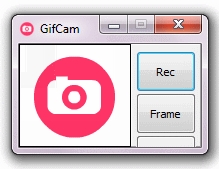 GifCam is that rarest of all computer programs — one that exists as a single file and requires no installation. It’s lean and mean, but powerful. When you open it, it looks like a camera. It’s similar to LICECap in that its window is empty and transparent. As with LICECap, you drag its corners to enclose the area you want to record as a GIF file, then press “Record”, and it begins. While recording, you can move or even resize the window.
GifCam is that rarest of all computer programs — one that exists as a single file and requires no installation. It’s lean and mean, but powerful. When you open it, it looks like a camera. It’s similar to LICECap in that its window is empty and transparent. As with LICECap, you drag its corners to enclose the area you want to record as a GIF file, then press “Record”, and it begins. While recording, you can move or even resize the window.
When you are finished, you can save the file wherever you like. (With LICECap, you save the file before the recording starts — not afterward.) Before or after saving, you can edit the file to remove unwanted frames or sections. You can also adjust the delay between frames, add text, choose a color palette, or do other neat things. (Hint: For the best balance of accurate color and small file-size, choose “Nearest” as your palette.) You can also combine two or more GIF files into one.
One neat trick is to auto-delete all even-numbered frames, then double the delay between frames. This cuts the file size in half, though the result may be a bit choppy unless the file started out with a fairly high number of frames-per-second. You have control over the latter parameter, too.
Finally, GifCam can open any animated GIF file, even if it was created elsewhere. So you can work its editing magic on files created with LICECap or other programs.
Don’t Go Too Far!
A few cautions:
☑ When you encode video to GIF, make the recording window as small as you reasonably can. (I like VLC Media Player for this purpose, since it gives me full control of the playback window size. Not all video player software is that flexible.) Animated GIF files can easily become enormous and play havoc with page-load times. I’m probably trashing my page-rank with this article, since search engines prefer fast-loading pages. But hey, Google and Bing! I’m trying to demonstrate something here, so give a guy a break!
☑ Use the power wisely. Animated GIFs are great, but they are easy to overdo. Simple is usually better.
That said, there are some things you can do with moving GIFs that you can’t do with still pictures, or even with full-featured streaming video. Want to see some incredibly creative uses for this amazing technology? Head over to Google Plus! I’ll meet you there.

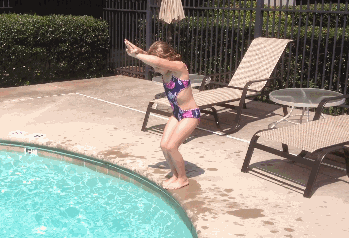
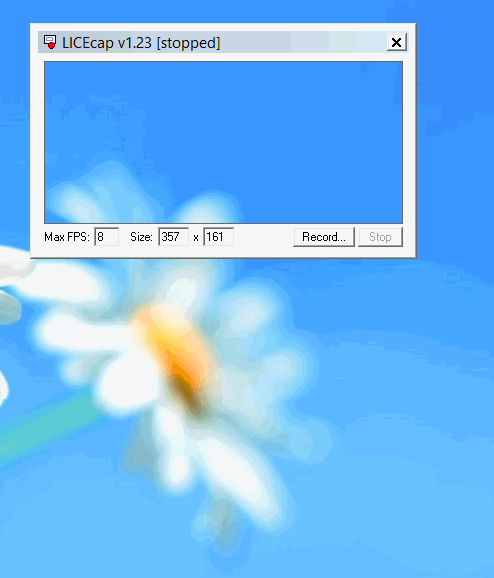

4 responses to “Make Your Own Animated GIFs”
Great info! I’ll try GifCam. I found out about this blog post via your comment on Richard Green’s circle.
Thanks, Graeme. Sorry to be so long in replying; I’ve been neglecting the blog a bit lately and found your comment during some much-needed catching-up.
Since first writing about LICEcap and GifCam, I’ve learned more about both. As a result, I now find that each is better at certain things and worse at others. GifCam, in its current incarnation, seems not-too-good at recording screen activity like menus and cursor moves. LICEcap is good for that. But GifCam is great for encoding videos, and is also able to edit and optimize some videos for which LICEcap creates really huge files. So I interchange between the two. Am hoping GifCam will improve a bit and become an all-purpose one-stop-shop!
What a good informative websites you have made.
In particular this page about GIF is still actual (for me ..).
And good that you warn for adware: “Please do not download it from CNet or Softonic. These sites now bundle everything with adware-serving “download managers.” Just grab it from the author’s own website.”
That prevents a lot of problems …
Thanks a lot!!!
Hendrik
Thanks, Hendrik, for visiting and for the kind remarks.
If you haven’t already done so, please consider subscribing. (Just use the yellow bar at the top of the page.) I’m planning to share a lot more problem-solving ideas in the future. These are sure to include some outside-the-box tips you won’t learn anywhere else!